在业务中接触到了音视频相关的处理,需求是获取音频,渲染对应的波形。在多次尝试了不同时长的音频,逐步攻克了由于时长、体量增大的音频带来的性能问题,以下是我的一些总结。
音频波形的渲染
请求数据
首先通过 fetch 去请求音频数据,得到一个 ArrayBuffer 对象
fetchData() {
fetch(this.url)
.then((response) => {
return response.arrayBuffer();
}).then((buffer) => {
this.decodeAudioData(buffer); // 解码
});
},ArrayBuffer 是为了处理二进制数据流而出现的,但是JS没有办法直接处理(读写)它里面的内容,如果需要则要转换成 TypedArray
解码
接下来通过 audioContext 对象,接口的 decodeAudioData() 方法可用于异步解码音频文件中的 ArrayBuffer
decodeAudioData(buffer) {
const audioCtx = new (window.AudioContext || window.webkitAudioContext)();
audioCtx.decodeAudioData(
buffer,
(audiobuffer) => {
const { sampleRate } = audiobuffer; // 获取采样率
const channelData = audiobuffer.getChannelData(0);
this.draw(channelData); // 绘图
},
);
},解码成功后会得到 AudioBuffer 对象
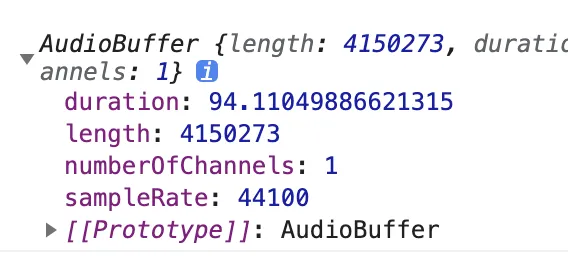 里面包含了音频时长、长度、通道数、采样率
里面包含了音频时长、长度、通道数、采样率
采样就是将模拟声音信号转换为数字声音信号的过程,采样率就是单位时间内对音频信号进行采集的次数,它以赫兹(Hz)或千赫兹(kHz)为单位。MP3采样率一般是44.1kHz,即每秒要对声音进行44100次分析,记录下每次分析之间的差别。采样越高获得的声音信息也就越完整。
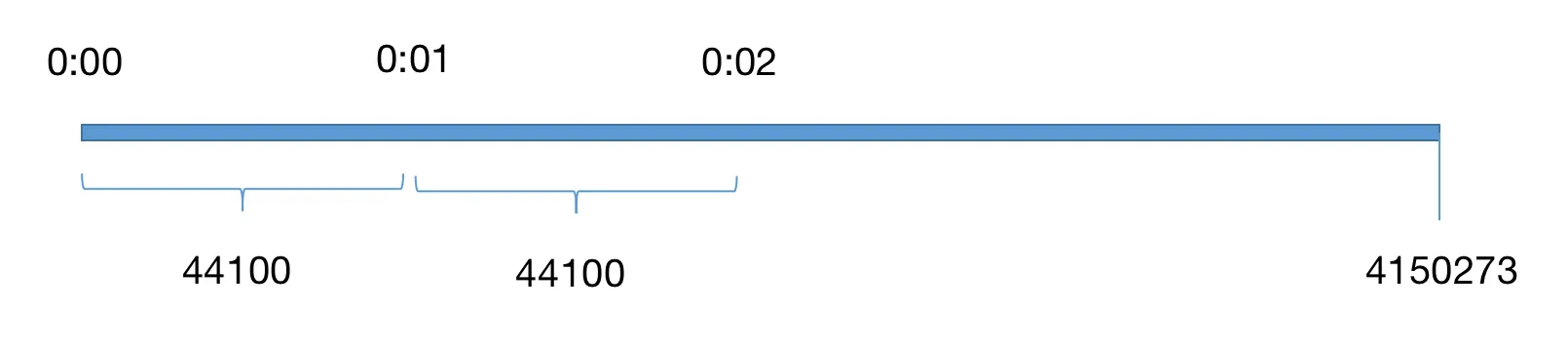 这里 **总时长 * 采样率 = 总长度 **总时长跟实际会有 0.1 - 0.2 秒偏差,实际 audio dom 上获取的音频时长 94.32 秒,我们以这个为准
这里 **总时长 * 采样率 = 总长度 **总时长跟实际会有 0.1 - 0.2 秒偏差,实际 audio dom 上获取的音频时长 94.32 秒,我们以这个为准
然后调用 getChannelData() 方法返回 TypedArray 对象,其中包含与通道关联的PCM数据,通道参数定义(0表示第一个通道) 不能大于 numberOfChannels
TypedArray 是一个描述 ArrayBuffer 的类数组视图,虽然并没有一个 TypedArray 的全局属性和构造器,但是提供了一系列基于它的特定数据类型的数组(可以理解为 TypedArray 是interface而它们扩展的类)
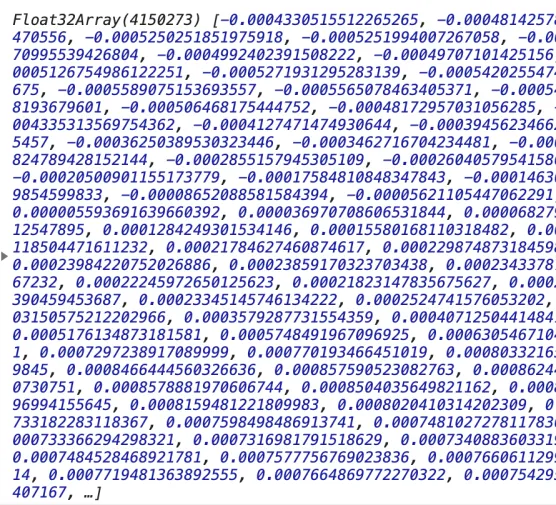
绘图
知道音频时长后,再确定绘制波形 canvas 的宽度,设置每秒宽 100 像素,时长 94.32 秒 得到 canvas 宽 9432 像素
<template>
<div id="app">
<audio controls :src="url" @loadedmetadata="loadData"></audio>
<canvas ref="timeline" :width="width" height="20"></canvas>
<canvas ref="wave" :width="width" height="80"></canvas>
</div>
</template>export default {
data() {
unitWidth: 100,
totalTime: 0,
width: 0
},
methods: {
loadData() {
this.totalTime = e.target.duration;
this.width = this.unitWidth * this.totalTime; // 9432
this.timelineCtx = this.$refs.timeline.getContext('2d');
this.waveCtx = this.$refs.wave.getContext('2d');
this.fetchData();
}
}
}由解码得到的 channelData 长度为 4150273,canvas 宽度为 9432 像素,那么每个像素分配到 440.02 个数据,相当于 channelData 每 440.02 个点渲染一个像素
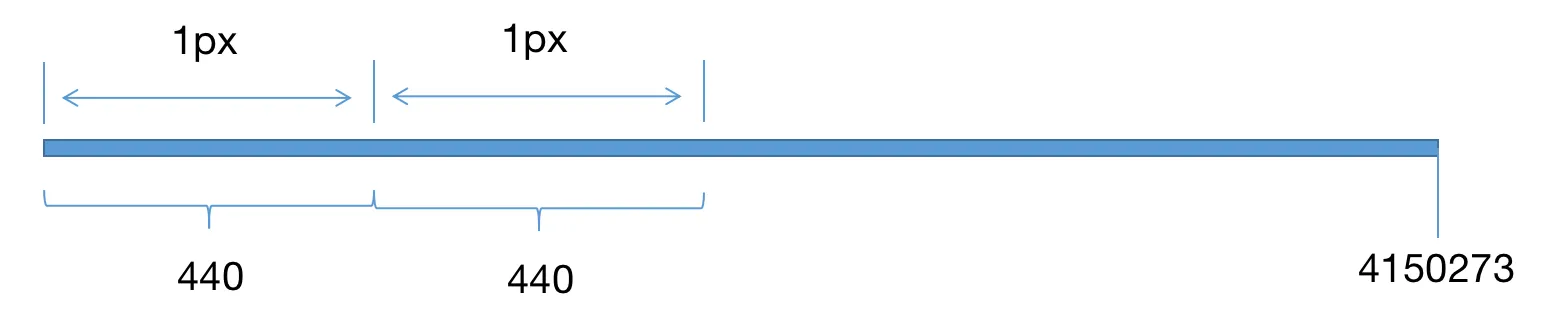
但是 440.02 并不是一个整数,每 100 个像素就会有 2 个数据偏差,每 2.2 万像素就会偏差一个像素点,音频时长越长偏差就越大,况且这里小数只有 0.2,小数越大偏差就约明显
所以接下来将 440.02 取整,并微调 unitWidth
draw(channelData) {
const step = Math.floor(channelData.length / (this.totalTime * this.unitWidth));
this.unitWidth = channelData.length / step / this.totalTime; // 最终为 100.00465051276122
this.width = this.unitWidth * this.totalTime;
this.drawTimeline(); // 绘制时间轴
this.drawWave(channelData, step); // 绘制波形
},绘制时间轴,这里就不做解析了
drawTimeline() {
for (let i = 0; i < Math.ceil(this.totalTime); i += 1) {
this.timelineCtx.font = '10px Arial';
this.timelineCtx.fillStyle = 'rgba(0, 0, 0, 1)';
this.timelineCtx.fillRect(this.unitWidth * i, 14, 1, 4);
if (i > 0) {
this.timelineCtx.fillText(
durationToTime(i).split('.')[0],
this.unitWidth * i - 20,
11,
);
}
}
},绘制波形需要对整个 channelData 进行遍历,每 440 个数据,算出最大值和最小值,最大值与最小值的差值越大,则整个波形也越大
drawWave(channelData, step) {
let stepIndex = 0;
let xIndex = 0;
let min = 1;
let max = -1;
for (let i = 0; i < channelData.length; i += 1) {
stepIndex += 1;
const item = channelData[i] || 0;
if (item < min) {
min = item;
} else if (item > max) {
max = item;
}
if (stepIndex >= step) {
xIndex += 1;
this.waveCtx.fillStyle = 'rgba(0, 0, 0, 0.3)';
const l = (max - min) * 40 * 0.8;
this.waveCtx.fillRect(xIndex, 40 - (l / 2), 1, Math.max(1, l));
stepIndex = 0;
min = 1;
max = -1;
}
}
},最终的效果:
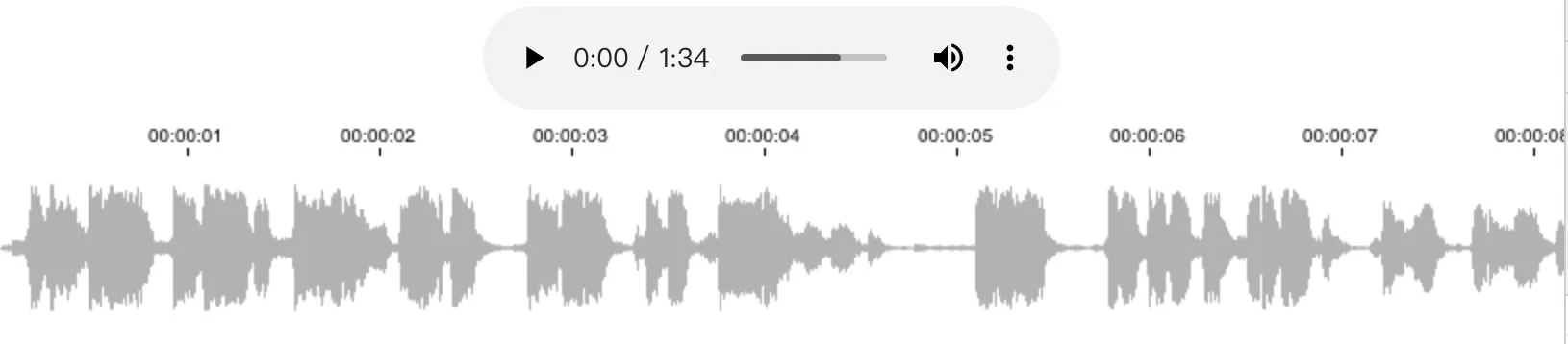
分段渲染
尝试下一段 26 分钟的音频,发现波形并不能渲染出来。按照之前的方案,一段 26 分钟的音频,canvas 的宽度已经高达 16 万多像素,这时肯定需要将 canvas 分段。
以 2 分钟为一段,将 26 分钟多的视频分为 14 段,算出对应宽度并定位布局
<template>
<div id="app">
<audio controls :src="url" @loadedmetadata="loadData"></audio>
<div class="wave-box">
<div>
<canvas
v-for="item in canvas"
:key="item.key"
:ref="`timeline${item.key}`"
height="20"
:width="item.width"
:style="{ left: `${item.left}px`}"
class="timeline">
</canvas>
</div>
<div>
<canvas
v-for="item in canvas"
:key="item.key"
:ref="`wave${item.key}`"
height="80"
:width="item.width"
:style="{ left: `${item.left}px`}"
class="wave">
</canvas>
</div>
</div>
</div>
</template>loadData(e) {
this.totalTime = e.target.duration;
this.width = this.totalTime * this.unitWidth;
const w = this.unitWidth * 2 * 60; // 2分钟一条时间轴
const num = Math.ceil(this.width / w);
const canvas = [];
for (let i = 0; i < num; i += 1) {
canvas.push({
width: i === num - 1 ? this.width % w : w,
key: i,
left: i * w,
});
}
this.canvas = canvas;
this.$nextTick(() => {
for (let i = 0; i < this.canvas.length; i += 1) {
this[`wave${i}Ctx`] = this.$refs[`wave${i}`][0].getContext('2d');
this[`timeline${i}Ctx`] = this.$refs[`timeline${i}`][0].getContext('2d');
}
});
this.fetchData();
},时间轴分段渲染
时间轴渲染方案较原先做一点改版,每一秒时间先得到对应 canvas 画布的索引,在对应画布上渲染
drawTimeline() {
for (let i = 0; i < Math.ceil(this.totalTime); i += 1) {
const n = Math.floor(i / 120);
this[`timeline${n}Ctx`].font = '10px Arial';
this[`timeline${n}Ctx`].fillStyle = 'rgba(0, 0, 0, 1)';
this[`timeline${n}Ctx`].fillRect(this.unitWidth * (i % 120), 14, 1, 4);
if (i > 0) {
this[`timeline${n}Ctx`].fillText(
durationToTime(i).split('.')[0],
this.unitWidth * (i % 120) - 20,
11,
);
}
}
},
波形分段渲染
同理,渲染每个像素点前,得到对应的 canvas
drawWave(channelData, step) {
let stepIndex = 0;
let xIndex = 0;
let min = 1;
let max = -1;
for (let i = 0; i < channelData.length; i += 1) {
stepIndex += 1;
const item = channelData[i] || 0;
if (item < min) {
min = item;
} else if (item > max) {
max = item;
}
if (stepIndex >= step) {
xIndex += 1;
const n = Math.floor(xIndex / (120 * this.unitWidth));
this[`wave${n}Ctx`].fillStyle = 'rgba(0, 0, 0, 0.3)';
const l = (max - min) * 40 * 0.8;
this[`wave${n}Ctx`].fillRect(xIndex % (120 * this.unitWidth), 40 - (l / 2), 1, Math.max(1, l));
stepIndex = 0;
min = 1;
max = -1;
}
}
},最终效果
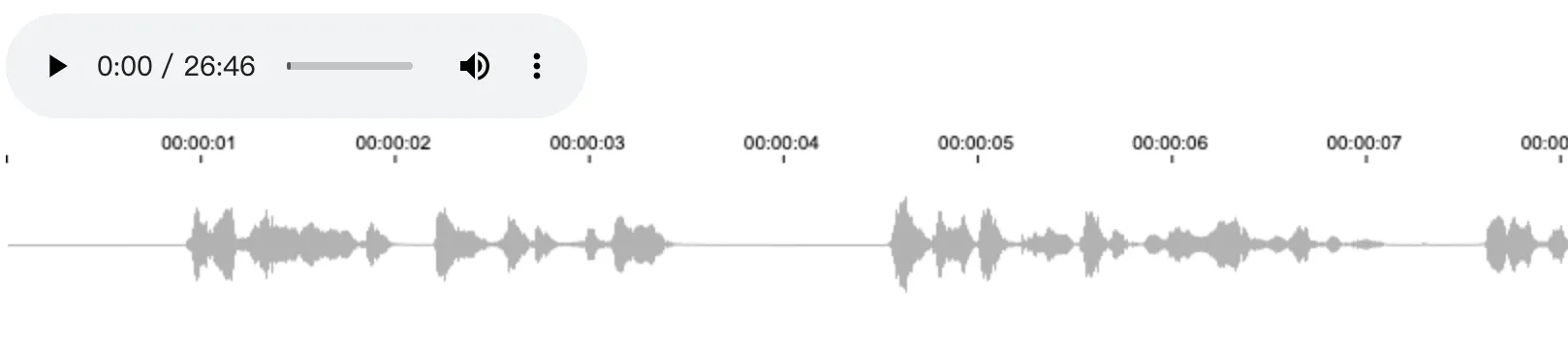
异步渲染
在绘制波形的时候,我发现浏览器会直接被阻塞卡死,这里我加上了时间跟状态(加载数据、解码、绘图、完成)
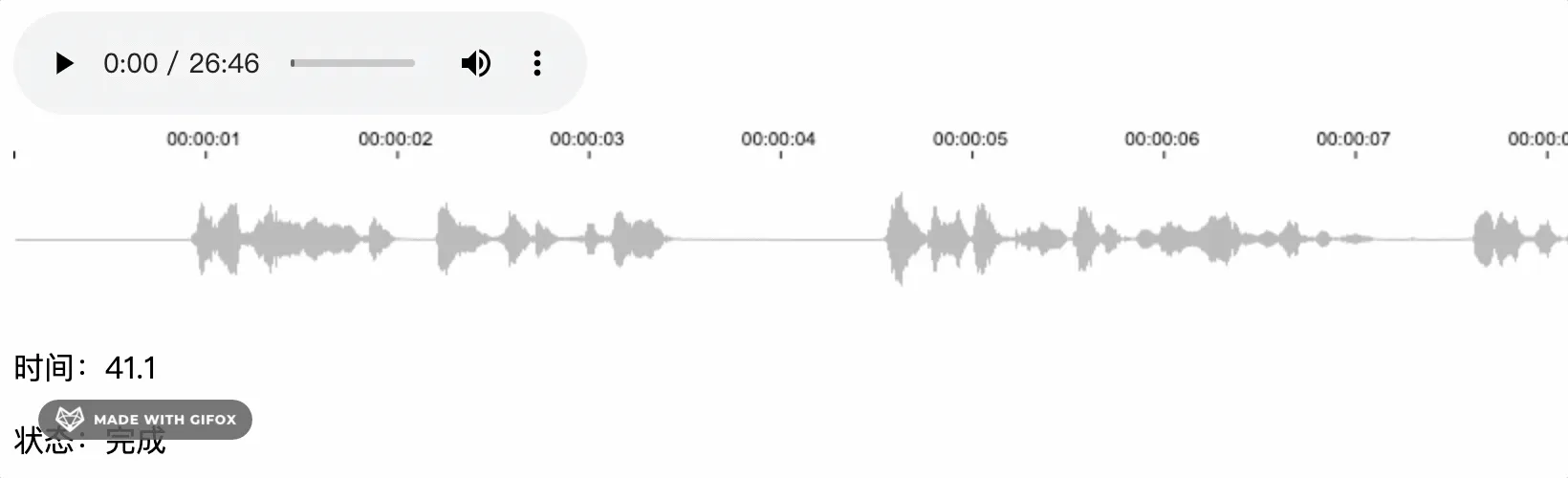
上面gif中可以看出,在 3.7 秒时卡住,状态直接跳过了“绘图”
我们再给绘图加上 log,看花费了多少时间
draw(channelData) {
console.time('时长');
this.drawTimeline();
this.drawWave(channelData, step);
console.timeEnd('时长');
},可以看到,整个绘图过程花费 1 秒多,在这 1 秒内,浏览器被阻塞无法做任何动作。所以我想将这些任务根据 canvas 的数量拆分开来,异步地一个个去执行
时间轴
这里将渲染时间轴方法写成单个任务,每次执行渲染一个 canvas
drawTimeline(n) {
const start = n * 120;
const end = n === this.canvas.length - 1 ? Math.ceil(this.totalTime) : start + 120;
for (let i = start; i < end; i += 1) {
this[`timeline${n}Ctx`].font = '10px Arial';
this[`timeline${n}Ctx`].fillStyle = 'rgba(0, 0, 0, 1)';
this[`timeline${n}Ctx`].fillRect(this.unitWidth * (i % 120), 14, 1, 4);
if (i % 120) {
this[`timeline${n}Ctx`].fillText(
durationToTime(i).split('.')[0],
this.unitWidth * (i % 120) - 20,
11,
);
}
}
},波形
同理,将波形渲染方法写成单个任务,并计算当前任务的 channelData 数据的位置
drawWave(channelData, step, n) {
let stepIndex = 0;
let xIndex = 0;
let min = 1;
let max = -1;
const dataLength = 120 * this.sampleRate; // 每2分钟的数据长度 时间 * 采样频率
const start = n * dataLength;
const end = n === this.canvas.length - 1 ? Math.ceil(this.totalTime) * this.sampleRate : start + dataLength;
for (let i = start; i < end; i += 1) {
stepIndex += 1;
const item = channelData[i] || 0;
if (item < min) {
min = item;
} else if (item > max) {
max = item;
}
if (stepIndex >= step) {
xIndex += 1;
this[`wave${n}Ctx`].fillStyle = 'rgba(0, 0, 0, 0.3)';
const l = (max - min) * 40 * 0.8;
this[`wave${n}Ctx`].fillRect(xIndex, 40 - (l / 2), 1, Math.max(1, l));
stepIndex = 0;
min = 1;
max = -1;
}
}
},最后利用 setTimeout 一个个执行任务
draw(channelData) {
for (let i = 0; i < this.canvas.length; i += 1) {
setTimeout(() => {
this.drawTimeline(i);
this.drawWave(channelData, step, i);
}, i * 100);
}
},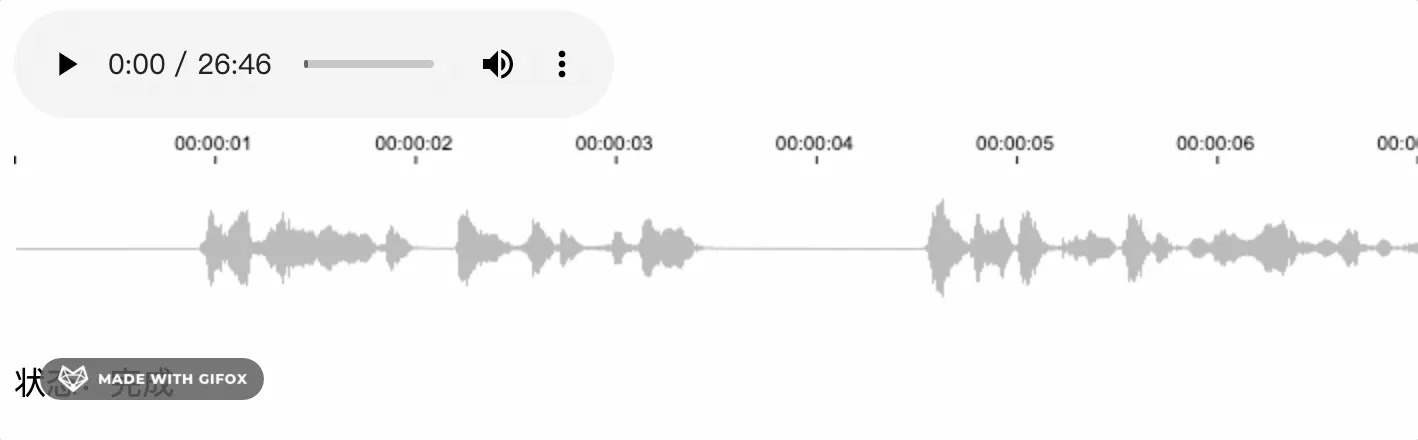
从 gif 可以看到原本需要卡顿 1 秒,现在被分割成多个任务异步渲染,也将卡顿时间拆分,增加用户体验
时间切片
这次再来挑战 1 小时 54 分钟音频
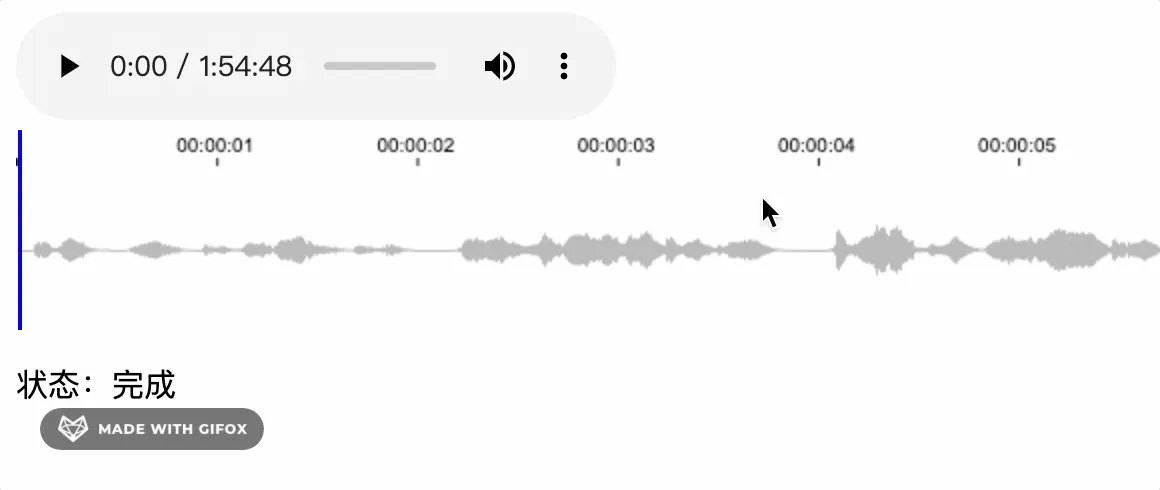 上图看到即便做了异步的优化,但本质不能减少卡顿时间,长时间音频依然得花大量时间计算、渲染。
上图看到即便做了异步的优化,但本质不能减少卡顿时间,长时间音频依然得花大量时间计算、渲染。
那如何去减少卡顿的时间?
我们知道卡顿是因为有大量的数据去计算波形的最大值、最小值,计算过程中会直接阻塞浏览器从而造成卡顿。减少卡顿必须得对这段计算进行“特殊处理”。
可以想到不阻塞浏览器有 web worker 和 requestIdleCallback, 熟悉 react 的同学肯定知道,我们可以通过 requestIdleCallback api 去把计算任务放到浏览器空闲时间去做
下面我将一次渲染任务一分为 10,每次渲染 12 秒音频波形,浏览器空闲时间执行 12 秒波形渲染,首先创建一个 Task 任务类
class Task {
constructor(ctx, {
num, totoal, sampleRate, totalTime, step, channelData,
}) {
this.num = num;
this.channelData = channelData;
this.start = (num - 1) * 120 * sampleRate;
this.end = num === totoal ? (totalTime - (num - 1) * 120) * sampleRate : num * 120 * sampleRate;
this.stepIndex = 0;
this.min = -1;
this.max = 0;
this.xIndex = 0;
this.step = step;
this.ctx = ctx;
this.times = 1;
this.maxTimes = 10;
this.renderLength = Math.ceil((this.end - this.start) / this.maxTimes);
}
run() {
if (this.times > tiis.maxTimes) {
return null;
}
const start = (this.times - 1) * this.renderLength + this.start;
const end = this.times === this.maxTimes ? this.end : start + this.renderLength;
for (let i = start; i < end; i += 1) {
this.stepIndex += 1;
const item = this.channelData[i] || 0;
if (item < this.min) {
this.min = item;
} else if (item > this.max) {
this.max = item;
}
if (this.stepIndex >= this.step) {
this.xIndex += 1;
this.ctx.fillStyle = 'rgba(0, 0, 0, 0.1)';
const l = (this.max - this.min) * 40 * 0.8;
this.ctx.fillRect(this.xIndex, 40 - (l / 2), 1, Math.max(1, l));
this.stepIndex = 0;
this.min = 1;
this.max = -1;
}
}
this.times += 1;
return this;
}
}
export default Task;上面 Task 类作用就是每调用 run 方法就渲染 12 秒的波形,第 11 次调用后会返回 null 告诉程序渲染下一条 canvas
drawWave(channelData, step) {
let i = 1;
let draw;
const drawWork = (deadline) => {
if (deadline.timeRemaining() > 0) {
if (i <= this.canvas.length) {
if (!draw) {
draw = new Task(this[`wave${i - 1}Ctx`], {
num: i,
total: this.canvas.length,
sampleRate: this.sampleRate,
totalTime: this.totalTime,
step,
channelData,
});
}
draw = draw.run();
if (!draw) {
i += 1;
}
}
}
if (i <= this.canvas.length) {
requestIdleCallback(drawWork);
}
};
if (requestIdleCallback) {
requestIdleCallback(drawWork, { timeout: 1000 });
} else {
// 不支持 requestIdleCallback 采用异步方案
}
this.status = '完成';
},最终结果
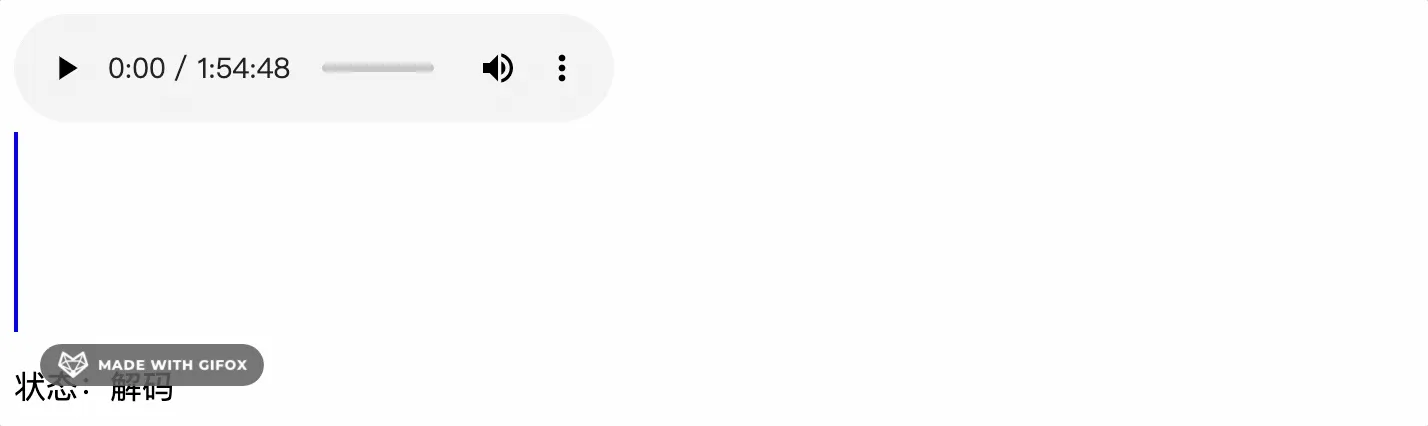
效果明显好多了,但是任务分得越多越细,波形对应时间的误差也会越大。因为任务分 10 段时,数据是直接除以 10 的,不一定是 step 的倍数,所以会造成偏差,下面再做一步优化
this.renderLength = Math.ceil((this.end - this.start) / step / this.maxTimes) * step同理时间轴也可以做时间切片优化,这里就不介绍了。
分段解码
这次换一个 3 小时 43 分钟的音频,页面直接崩溃
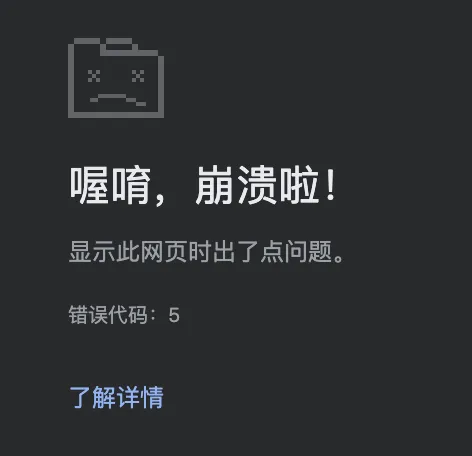
查明原因是在解码阶段 decodeAudioData 方法解析不了太大数据,下面就对请求到的 buffer 进行分段,分别去解码。
方案有 2 种,一是使用 Promise.all 得到 Array<channelData> 数据
decodeAudioData(buffer) {
const audioCtx = new (window.AudioContext || window.webkitAudioContext)();
const promiseArray = [];
const size = 1024 * 1024 * 0.1;
const num = Math.ceil(buffer.byteLength / size);
for (let i = 0; i < num; i += 1) {
const p = new Promise((resolve) => {
audioCtx.decodeAudioData(
buffer.slice(size * i, size * (i + 1)),
(audiobuffer) => {
const { sampleRate } = audiobuffer;
const channelData = audiobuffer.getChannelData(0);
this.sampleRate = sampleRate;
resolve(channelData);
},
);
});
promiseArray.push(p);
}
Promise.all(promiseArray)
.then((res) => {
console.log(res);
});
},得到的结果
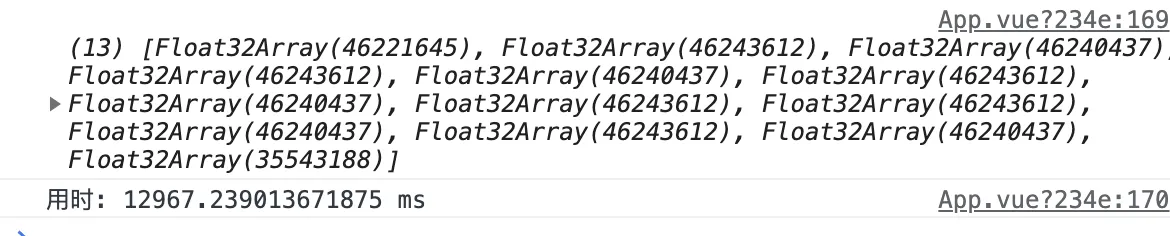
decodeAudioData 其实也有 Promise 写法,但回调函数语法兼容性更好,我只看Chrome对我没影响
另一种是递归,得到 Array<channelData> 数据
decodeAudioData(buffer) {
const audioCtx = new (window.AudioContext || window.webkitAudioContext)();
const size = 1024 * 1024 * 0.1;
const num = Math.ceil(buffer.byteLength / size);
let i = 0;
const channelData = [];
let len = 0
const decode = () => {
audioCtx.decodeAudioData(
buffer.slice(size * i, size * (i + 1)),
(audiobuffer) => {
const { sampleRate } = audiobuffer;
this.sampleRate = sampleRate;
const cd = audiobuffer.getChannelData(0);
channelData.push(cd);
len += cd.length; // 记录 channelData 长度
i += 1;
if (i < num) {
decode();
} else {
console.log(channelData);
}
},
);
};
decode();
},
2 种方案得到数据一样,用时上 Promise.all 更优秀,但我更倾向于递归方案,因为还可以做后续优化
接着因为 channelData 的数据结构变了, 从原来 TypedArray 变成 Array<TypedArray>,再加个获取 channelData 对应数据的方法
getChannelDataItem(index) {
if (this.cdl > index) {
return this.channelData[this.i][index - this.cdll];
}
this.i += 1;
for (; this.i < this.channelData.length; this.i += 1) {
this.cdll = this.cdl;
this.cdl += this.channelData[this.i].length;
if (this.cdl > index) {
return this.channelData[this.i][index - this.cdll];
}
}
return 0;
}这个方法里加一层缓存,减少计算量,因为传入的参数 index 是稳定累加的
最终效果
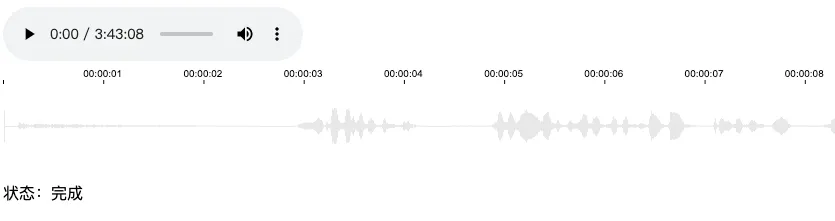
但是问题来了,这 decodeAudioData 解码时间也太长了,上图显示花费了 25 秒,总不能让用户干等着,况且还没算上加载、渲染时间
所以这里再做一下优化,解码多少数据,优先渲染多少数据,不必等到所有数据解码后再渲染
decodeAudioData(buffer) {
const audioCtx = new (window.AudioContext || window.webkitAudioContext)();
const size = 1024 * 1024 * 0.1;
const num = Math.ceil(buffer.byteLength / size);
let i = 0;
const channelData = [];
let len = 0;
let bufferData = new Float32Array(); // 储存多余数据
const decode = () => {
audioCtx.decodeAudioData(
buffer.slice(size * i, size * (i + 1)),
(audiobuffer) => {
i += 1;
const { sampleRate } = audiobuffer;
this.sampleRate = sampleRate;
const cd = audiobuffer.getChannelData(0);
channelData.push(cd);
const step = Math.floor(this.totalTime * sampleRate / (100 * Math.ceil(this.totalTime)));
if (i === 1) {
this.draw(null, step); // 这里改成渲染时间轴
}
if (bufferData.length > 0) {
const data = new Float32Array(bufferData.length + cd.length);
data.set(bufferData, 0);
data.set(cd, bufferData.length); // 合并数据
this.drawWave(data.slice(0, data.length - data.length % step), len, step);
len += (data.length - data.length % step);
bufferData = data.slice(data.length - data.length % step, data.length);
} else { // 第一次解码
this.drawWave(cd.slice(0, cd.length - cd.length % step), len, step);
len += (cd.length - cd.length % step); // 记录解码的累计长度
bufferData = cd.slice(cd.length - cd.length % step, cd.length); // 存储多余的数据
}
if (i < num) {
decode();
}
},
);
};
decode();
},这里加了 bufferData 变量,主要是因为解码出来的数据长度假设为 44500,而 step 为 400 (400个数据渲染一个像素)最终渲染出 111 个像素,多出来的 100 个数据就被抛弃,造成了误差。
所以这里加了 bufferData 来储存多余数据,下次 decode 后拼接起来
接着修改 drawWave 方法
drawWave(channelData, len, step) {
let draw = new Task(this, {
channelData,
x: len / step,
step,
unitWidth: this.unitWidth,
});
const drawWork = (deadline) => {
if (deadline.timeRemaining() > 10) {
draw = draw.run();
}
if (draw) {
requestIdleCallback(drawWork, { timeout: 1000 });
}
};
if (requestIdleCallback) {
requestIdleCallback(drawWork, { timeout: 1000 });
} else {
//
}
},然后修改下 Task 类,之前是基于时间,每 2 分钟一个 Task 实例,再分成 10 分运行计算。现在则是基于 decodeAudioData 解码出来的一段 channelData,每一段一个 Task 实例,持续调用 run 方法结算数据、渲染。
class Task {
constructor(vm, {
channelData,
x,
step,
unitWidth,
}) {
this.w = unitWidth * 2 * 60;
this.channelData = channelData;
this.vm = vm;
this.x = x;
this.step = step;
this.maxTimes = 20;
this.renderLength = Math.ceil(channelData.length / step / this.maxTimes) * step;
}
times = 1
min = 1
max = -1
stepIndex = 0
run() {
if (this.times > this.maxTimes) {
return null;
}
const start = (this.times - 1) * this.renderLength;
const end = start + this.renderLength;
for (let i = start; i < end; i += 1) {
this.stepIndex += 1;
const item = this.channelData[i] || 0;
if (item < this.min) {
this.min = item;
} else if (item > this.max) {
this.max = item;
}
if (this.stepIndex >= this.step) {
this.x += 1;
const num = Math.floor(this.x / this.w);
if (this.vm[`wave${num}Ctx`]) {
this.vm[`wave${num}Ctx`].fillStyle = 'rgba(0, 0, 0, 0.1)';
const l = (this.max - this.min) * 40 * 0.8;
this.vm[`wave${num}Ctx`].fillRect((this.x % this.w), 40 - (l / 2), 1, Math.max(1, l));
this.stepIndex = 0;
this.min = 1;
this.max = -1;
}
}
}
this.times += 1;
return this;
}
}
export default T;这里的 maxTimes 并不一定写死,最好能把单个任务控制在 10ms 左右
最终结果
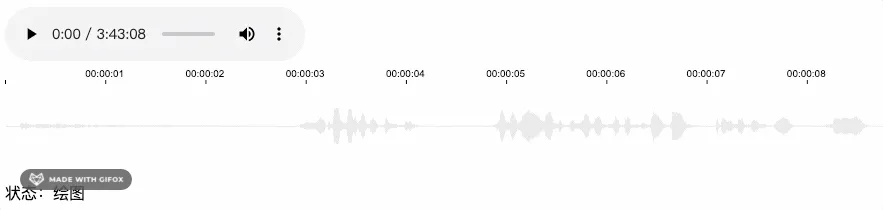
相比下再也不用等待 25 秒了。但是似乎还是有点卡顿?
用 Performance 来查看下,是什么导致的。 选中 FPS 红色的点(表示帧数低)查看火焰图上耗时的函数,再点击具体代码位置
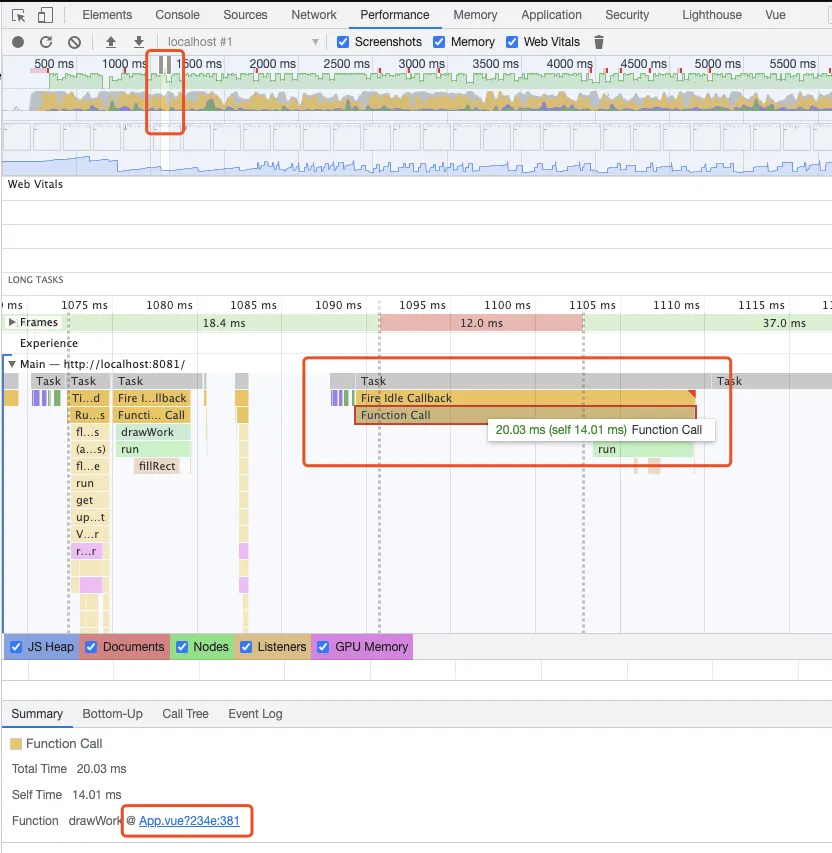
结果是储存 bufferData 花费了很多时间,打印下具体时间
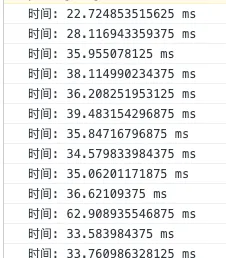
那换成不储存,浪费就浪费 误差就误差试试效果
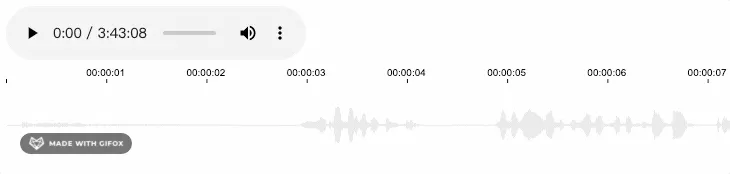
仔细看是有好一点,具体的取舍还是看实际业务吧。
最后谈谈关于性能优化,我不会那么迫切地去做性能上的优化,我认为性能优化都是基于业务的。比如上述波形渲染展示的功能,开始是限制2小时的,后来pm觉得可能会开放限制,所以增加了4小时音频测试。假设我们的业务只针对5-10分钟的音频,那我是觉得没什么必要做这样的优化,反而分段、切片让整体的逻辑复杂化。同样的,我相信95%的场景都不会存在所谓的性能瓶颈,无意义/过度地优化反而适得其反,有这个时间我会把上面的烂代码结构改得更合理、可读性更高点。抛开特定场景,一味地强调优化,怕就是想证明我强你菜,我kpi高你kpi低